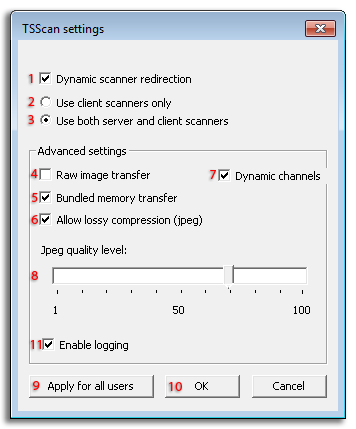After a full year of development TSScan 3 is finally ready for release. In the following weeks we will slowly roll out the TSScan 3 installation. At first it will be available as a beta release and once it passes our QA department it will replace TSScan 2.
What's New
TSScan 3 is a major change from TSScan 2. In the past TSScan 2 worked by acting as a TWAIN datasource. A TWAIN datasource was a specially named DLL file which was basically the driver for your scanner. TSScan 2 installed it's own datasources on the Terminal Server. Once you initiated a scan from your application it would communicate with the TWAIN_32.dll which in return would contact the datasources. The TSScan 2 datasources would then compress all the different TWAIN calls and tunnel them through the RDP virtual channel. On the client side one of the two TSScan engines would then interpret those calls and call your local scanner driver. The major drawback of this approach was that we did not map 1:1 all the TWAIN calls so some capabilities of your scanner would get lost. Our TSScan datasources were generic and offered some features that maybe your local scanner couldn't support. Because of that there could be discrepancies between what your application expected and what your local scanner could offer.
TSScan 3 is a lot different. It now doesn't use datasources but instead replaces the whole TWAIN subsystem and it's TWAIN_32.dll. Now ALL calls that your application makes on the terminal server will reach your local scanner and also everything that your local scanner offers will be available to your terminal server application. The TWAIN communication will be indistinguishable between the terminal server and local scanner from a local application and a local scanner.
Automatic client updates
TSScan 3 clients now have automatic update functionality. The client will download the right client package from the TSScan 3 Server installation. So in the future you will only need to update your TSScan Server installation. When the client connect to the terminal server the TSScan client will check with the server installation if it's a right version and if required upgrade itself without user intervention.
Quick overview of all options
Here we will cover all the new options available in TSScan 3:
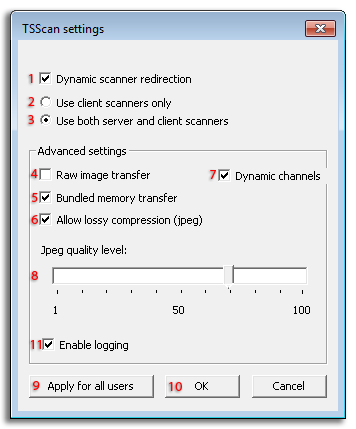
- Dynamic scanner redirection: [Default ON] It's basically the core functionality of TSScan 3. If you disable it you will revert back to TSScan 2 mode. The dynamic scanner redirection catches all calls to the TWAIN subsystem and redirects it to the local workstation and its scanner.
- Use client scanners only: [Default OFF] When selecting this feature you will only see your locally available scanners on the terminal server. Scanning drivers installed onto the terminal server will be filtered out of the scanner list. Select source dialog will appear on client. Source/scanner names will not be prefixed with "RDP-".
- Use both server and client scanners: [Default ON] This will show you both your local scanners and scanners available on the terminal server. Select source dialog will appear on the terminal server. Source/scanner names, which are installed on the client, will not be prefixed with "RDP-".
- Raw image transfer: [Default OFF] This option will not only transfer images from the scanner in the native scanner format but also none calls to the scanner will be grouped and compressed. You should use this option only if you have a high throughput network or weak/obsolete hardware.
- Bundled memory transfer: [Default ON] In case that application uses memory transfer (which means that scanned images will be transferred in several chinks) all image chunks will be bundled on the client side and sent to the terminal server in a single packet. This option should only be used if you experience issues when scanning using memory transfer. Otherwise it could heavily impact the performance of TSScan 3.
- Allow lossy compression (jpeg): [Default ON] In case you disable this option TSScan 3 will no more compress the local images retrieved from the scanner using JPEG algorithm. It will use deflate (zip) or CCITT T.4 (TIFF) instead. Use this option if one needs images without JPEG artefacts. Those algorithms are less efficient and can badly impact the performance depending on your available network speeds.
- Dynamic channels: [Default ON] If you disable this option RDP static channels will be used. The main advantage of Dynamic channels is that they won't impact the performance of your RDP session as the RDP protocol will take care to allocated and limit the network usage of the virtual channel in case it is dynamic. Static channels could in theory slow down your RDP session during image transfers.
- Jpeg quality level: [Default 70] Defines the quality of the JPEG compression. Our suggestion is to keep it above 70%. But in case you don't need high quality image files you can lower it and thus reduce network speed requirements.
- Apply for all users: By pressing this button the settings configured will be applied to all terminal server users which use TSScan 3. This can only be used by users in the Administrators group
- OK: Applies the settings only to the current user.
- Enable logging: [Default OFF] Turns on logging for debugging purposes. In case you get instructed by our support team to enable this feature this is were it is.
Download TSScan 3 Beta
For full functionality of TSScan 3 you will need to upgrade both your server and client installation however you can temporary install only the server installation and roll out the clients later. TSScan will automatically revert back to TSScan 2 mode in case it finds an older TSScan 2 client installation.
The beta can be downloaded from:
TSScan Server:
If you have an already licensed TSScan installation your license will stay valid TSScan 3.