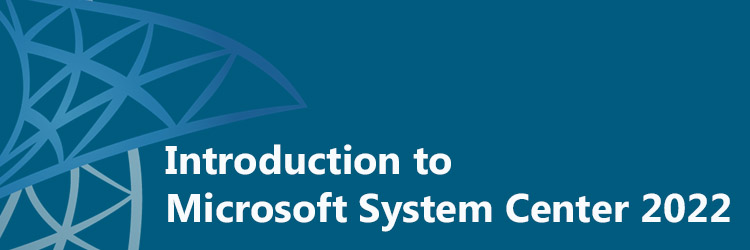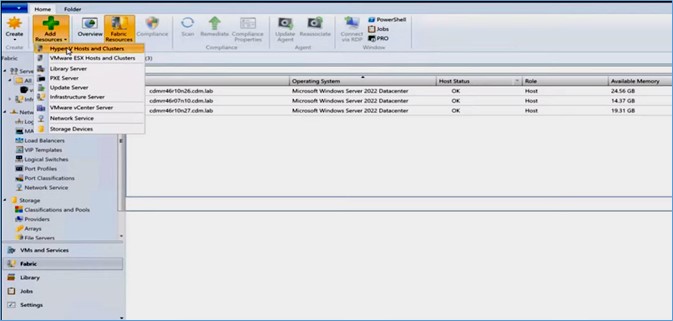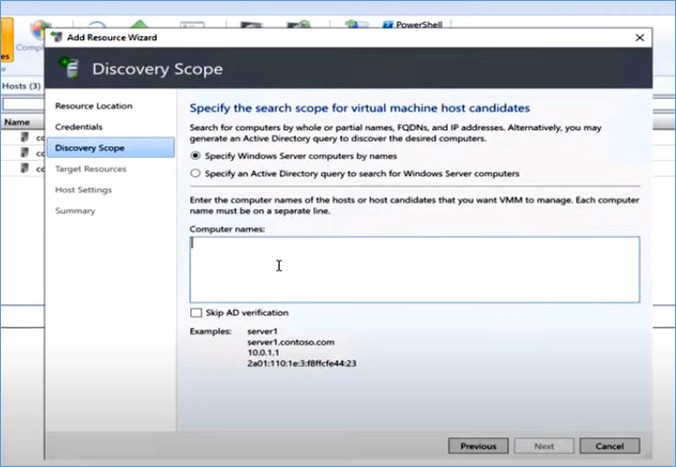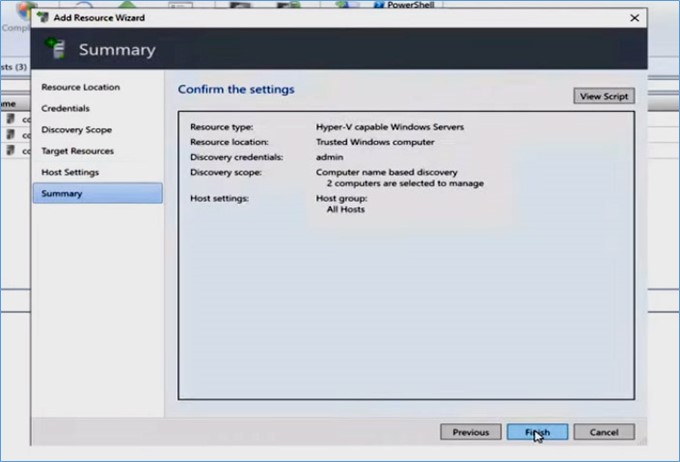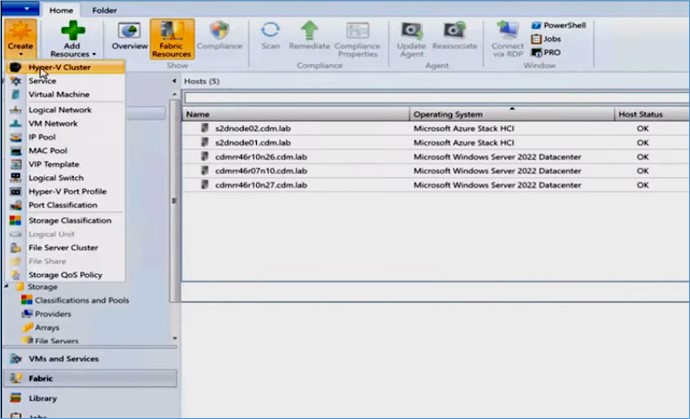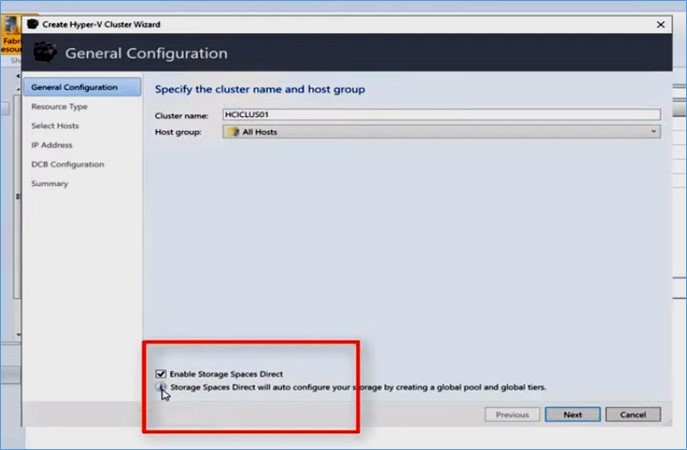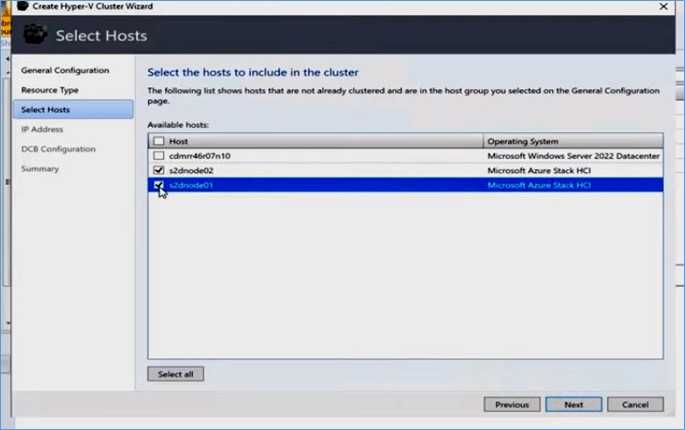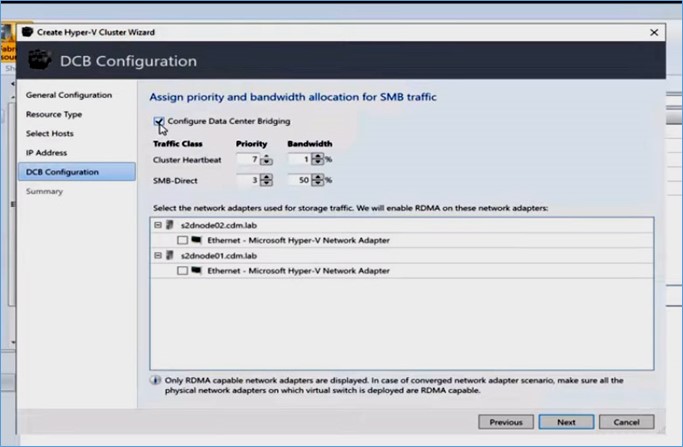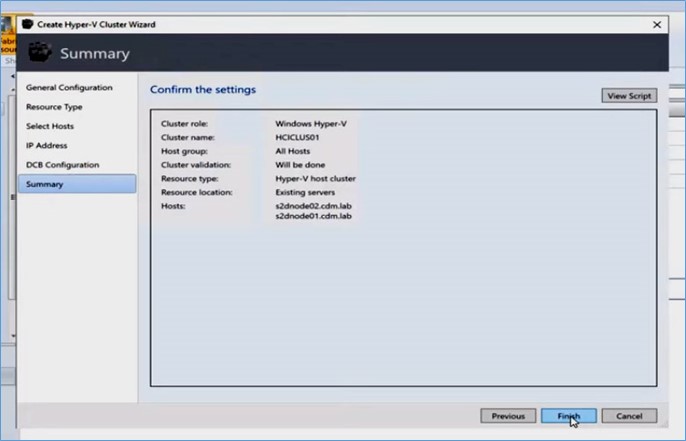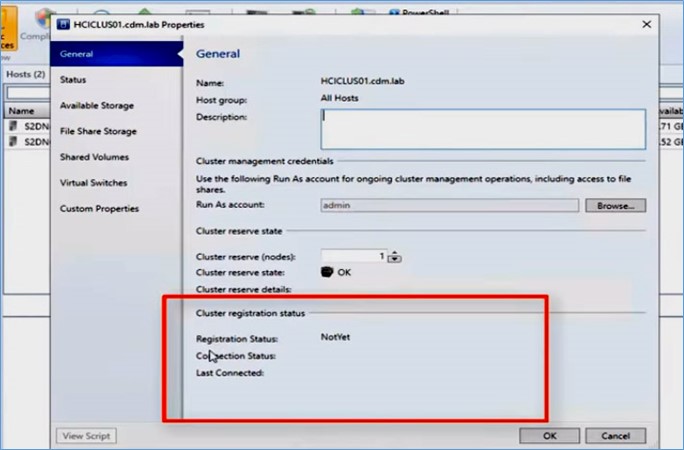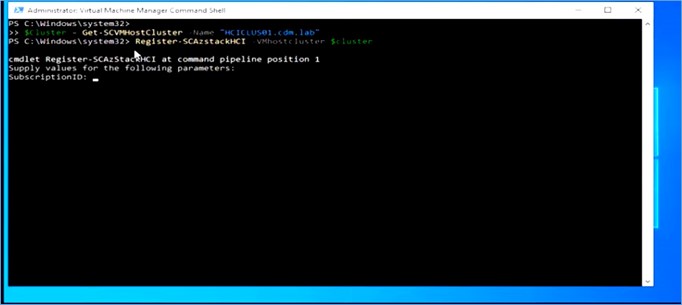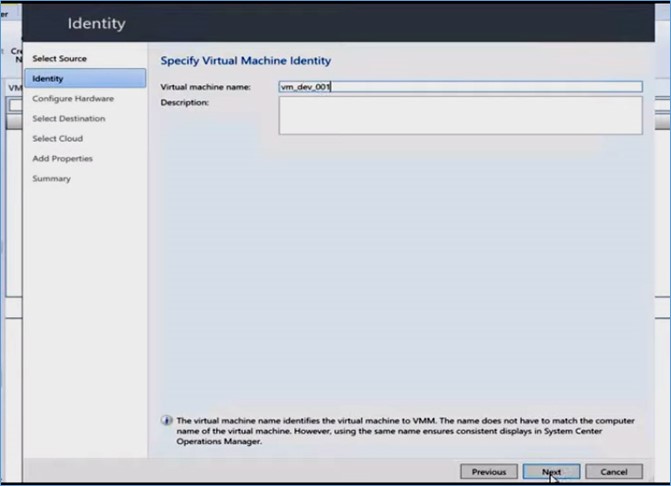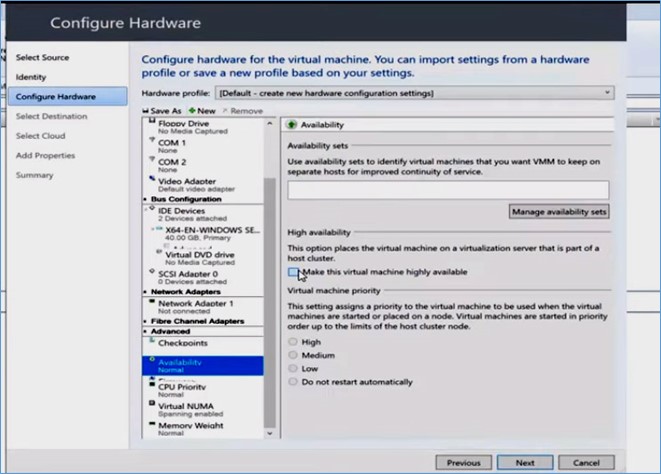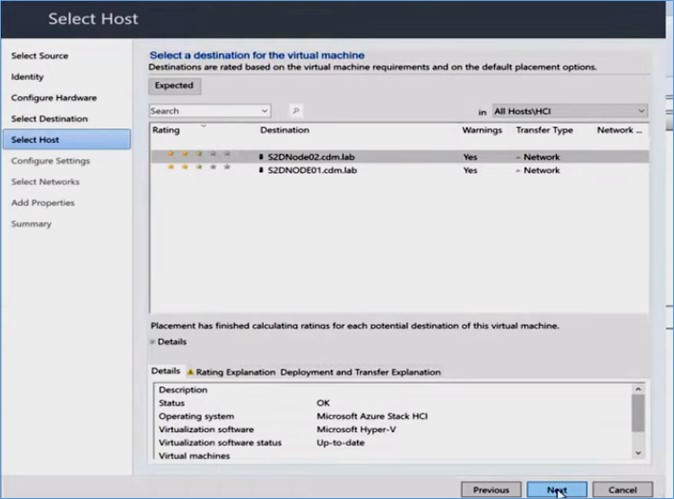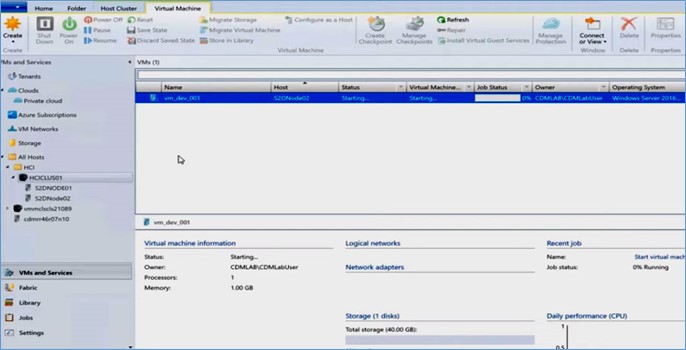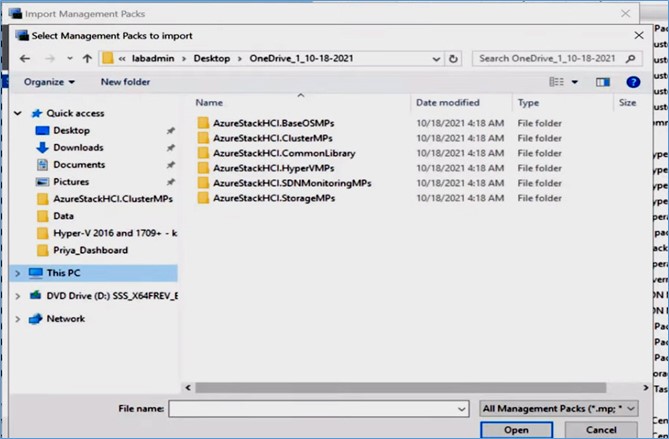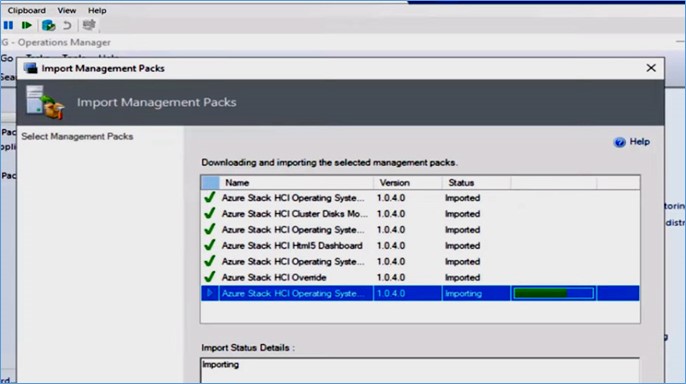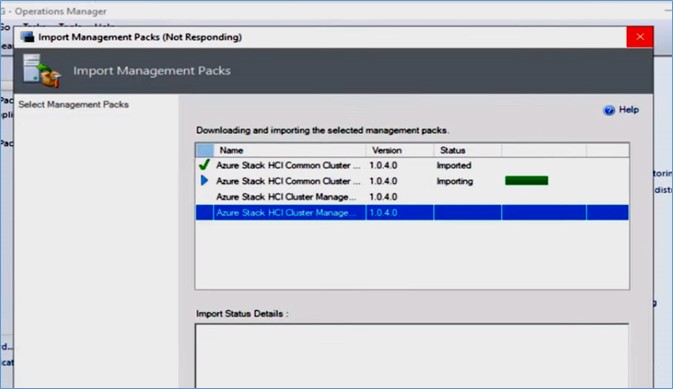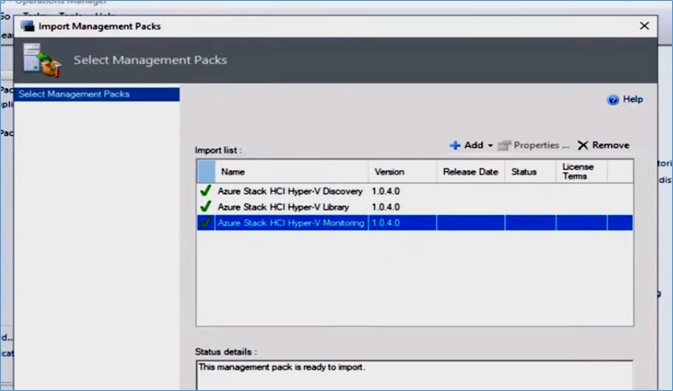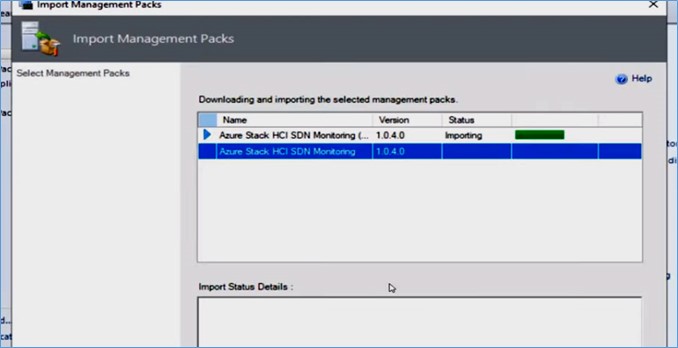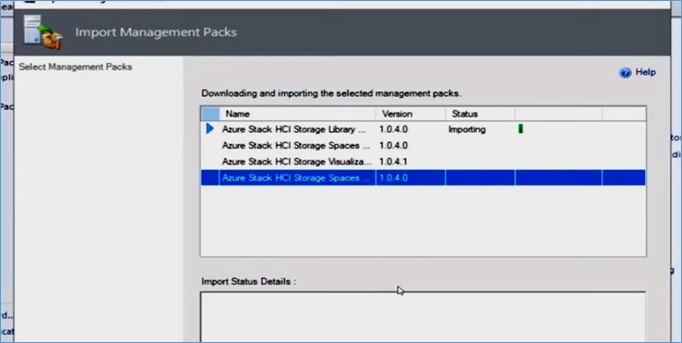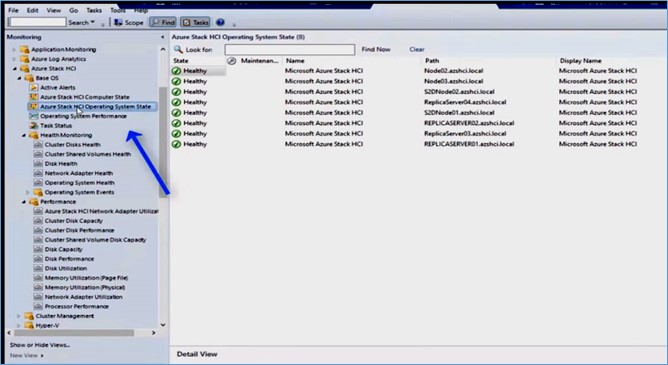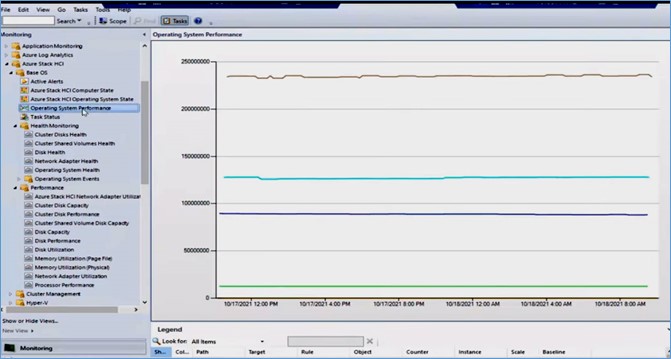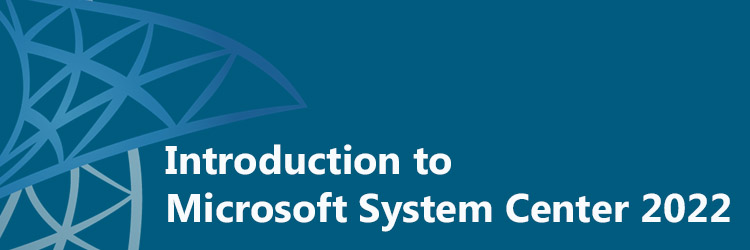
Microsoft System Center helps enterprises manage their Windows servers and desktops. Its unified management approach facilitates enterprises to gain the benefits that come with the Microsoft Cloud Platform. In the previous article, we discussed the latest updates of the System Center 2022. This article will give you a demo of the HCI management highlights with the System Center in action.
Consistent management of Hyper-V and HCI clusters in a data centre
As you start adopting Azure Stack HCI, Microsoft understands the heterogeneous needs of customers where you will have a combination of both Windows Server and Azure Stack HCI-based hosts in your data centre. System Center suite of products offers consistent management experience of Hyper-V and HCI clusters in your heterogeneous data centres. VMM helps with the cluster deployment, SCOM offers HCI monitoring, and MABS provides backup solutions for Azure Stack HCI servers.
A demo on Azure Stack HCI deployment using VMM
This demo will show you how VMM can be used to create Azure Stack with HCI clusters. Here, we use the HCI verified servers, and we want to add them to the existing data centre that is managed with SCVMM and SCOM. Backup for these clusters will manage through Microsoft Azure Backup Server.
Add a Hyper-V Host
Open your VMM console, and navigate to the Fabric tab. Click on Add resources and select Hyper-V Hosts.
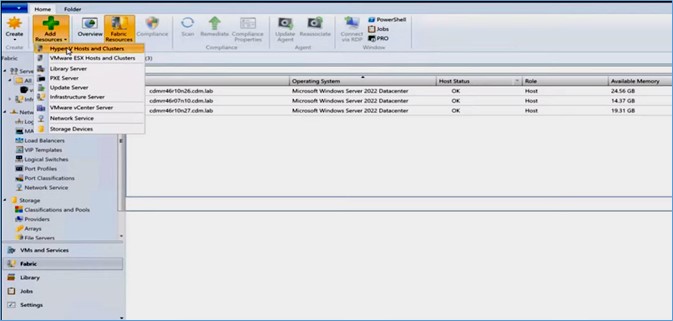
Enter your credentials and search Azure Stack HCI nodes by providing them host names.

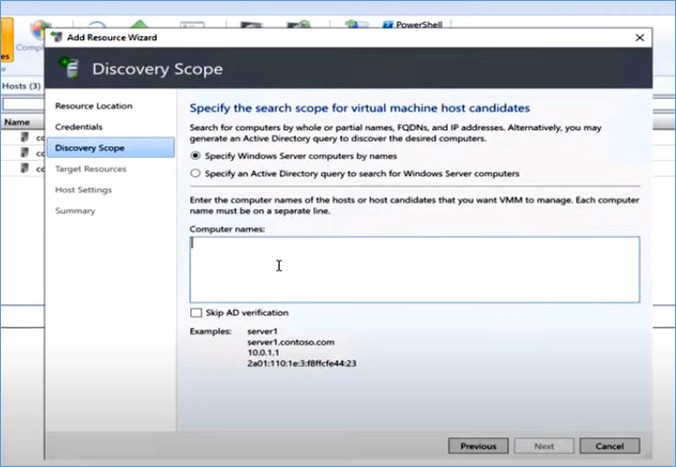
Azure Stack HCI nodes can be easily identified by looking at the operating system feed.

Click on Finish to complete the process.
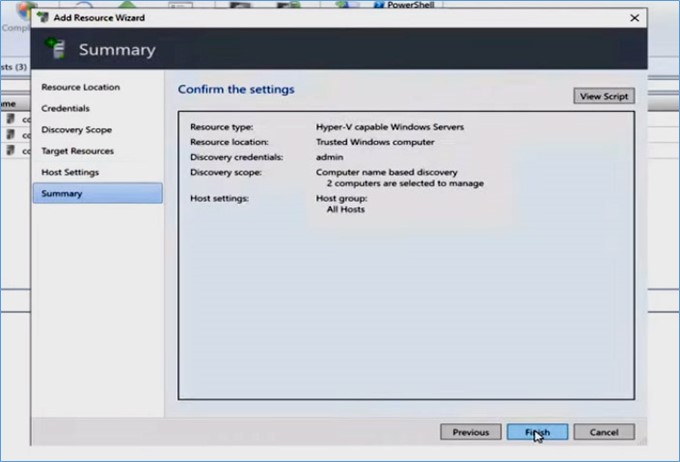
Now you have successfully added Azure Stack HCI nodes to VMM.
Create a Hyper-V Cluster
The next steps will create the cluster. Under the Fabric tab, click on Create Hyper-V Cluster.
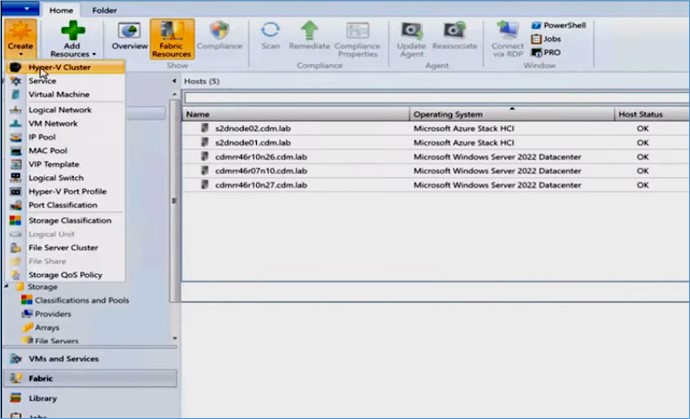
Provide the cluster name and make sure to enable Storage Spaces Direct checkbox.
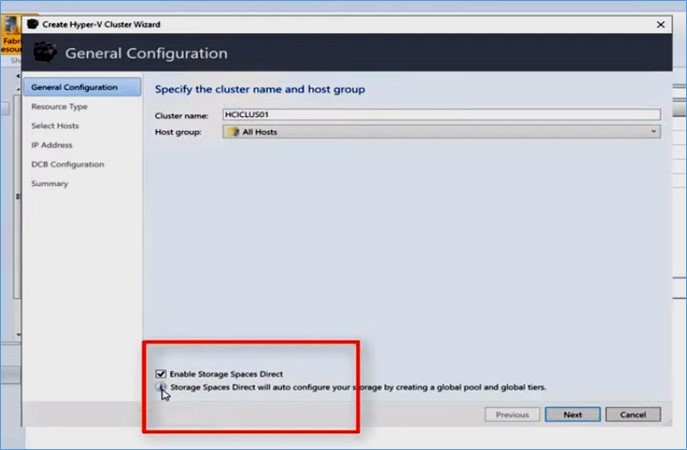
Enter your credentials and add all the Azure Stack HCI hosts that are part of the cluster.
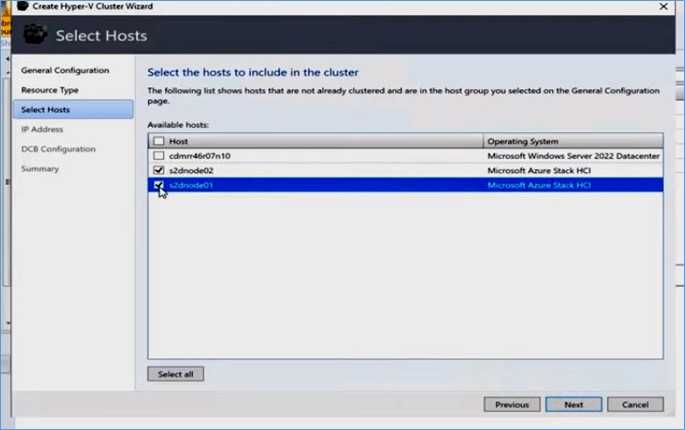
You can also optionally specify DCB settings for the cluster.
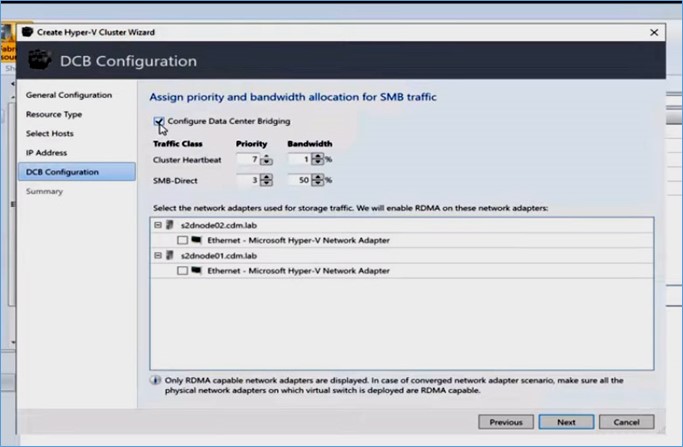
Click Finish. The Azure Stack HCI cluster is now successfully created using VMM.
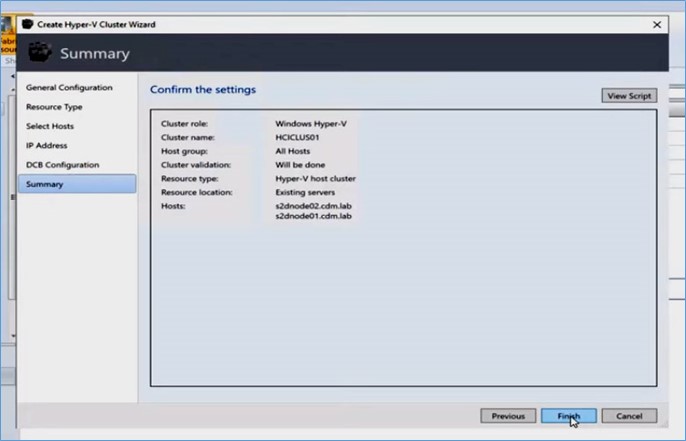
The registration status of the cluster can be viewed by right-clicking the cluster and selecting Properties.
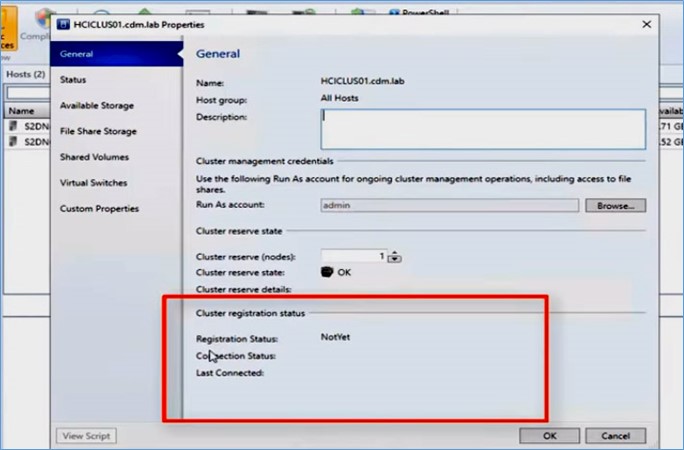
Azure Stack HCI clusters must be registered with Azure to make full use of the functionalities. VMM native PowerShell commands can be used to register an Azure Stack HCI cluster.
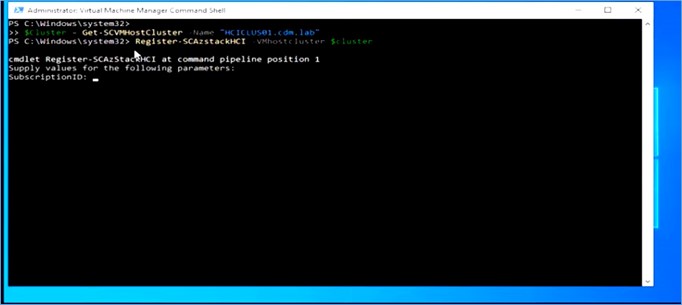
Create a Virtual Machine
Navigate to VMs and Services tab to create a VM and select Create Virtual Machine.
Select the VM template of your choice and provide a name to the virtual machine.
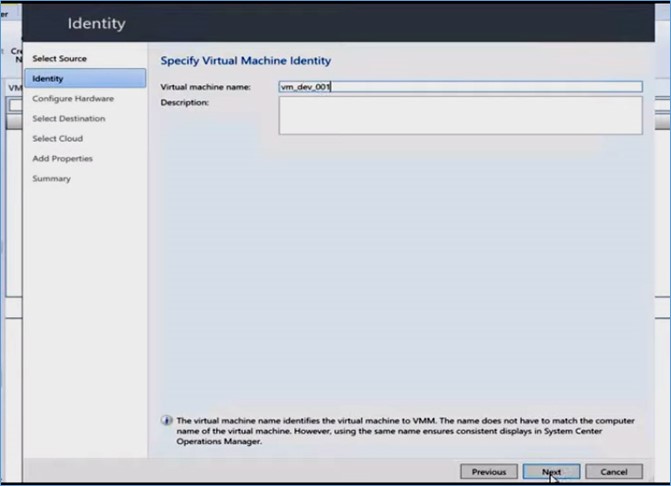
Make sure to check the high availability checkbox to deploy VMs.
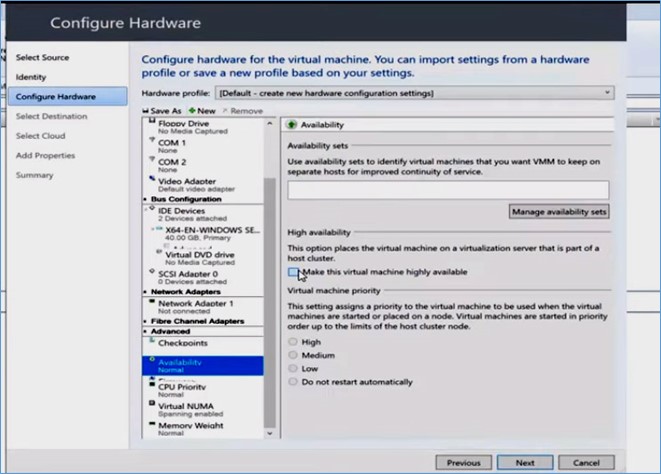
Select the appropriate Azure Stack HCI target node for VM placement based on the ratings.
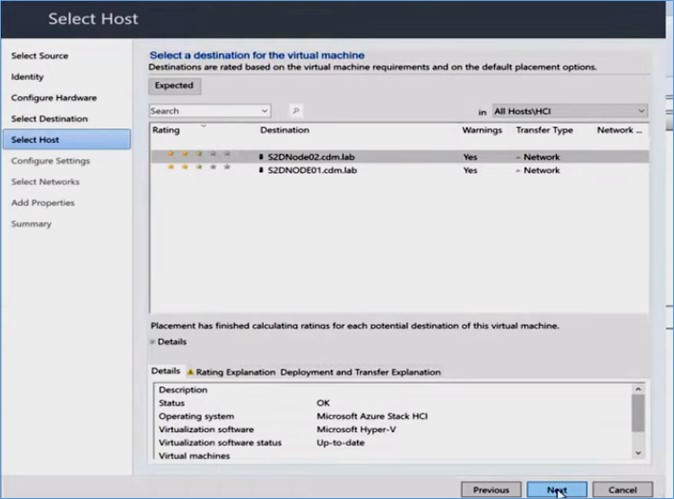
Configure network switches and click on Create to create the virtual machine.
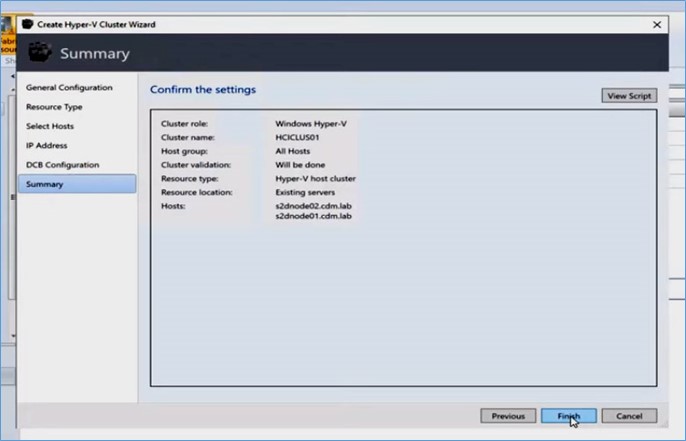
To summarize, we onboarded a couple of Azure Stack HCI nodes to VMM, created an Azure Stack HCI cluster, activated the cluster with Azure registration and deployed workloads on the cluster.
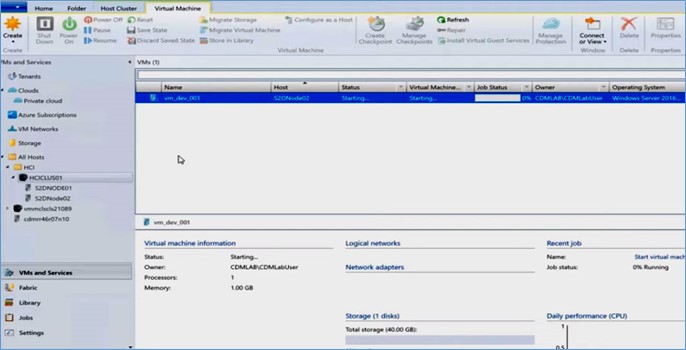
How to monitor the HCI cluster with the brand new Management Pack
The new SCOM Management Pack for Azure Stack HCI provides health performance and usage insight about registered Azure Stack HCI clusters and related scenarios. In this demo, we continue from where the previous demo left off that VMM used to create HCI nodes and clusters. Now we will see how the new SCOM Management Pack can help monitor them.
First, import the HCI MPs into SCOM. You can choose to use all or some of these MPs based on your requirements and workloads. The first version of Azure Stack HCI MP will be a logical grouping of the following Management Packs namely, BaseOSMP, Cluster Management MP, Hyper-V MP, Software Defined Networking MP and Storage Spaces Direct MP.
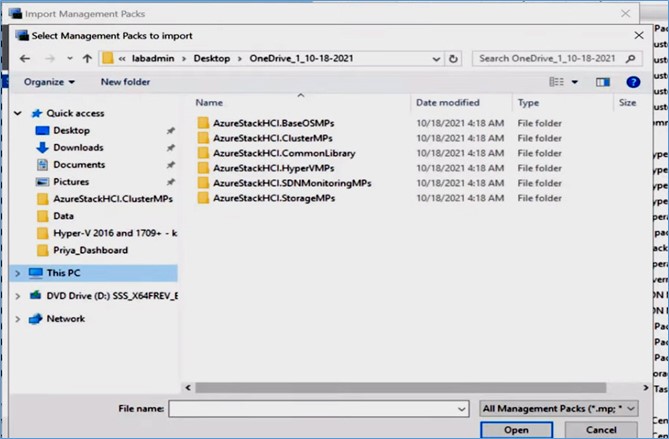
For the purposes of this demo, import all these Management Packs starting with the BaseOS MP and install them.
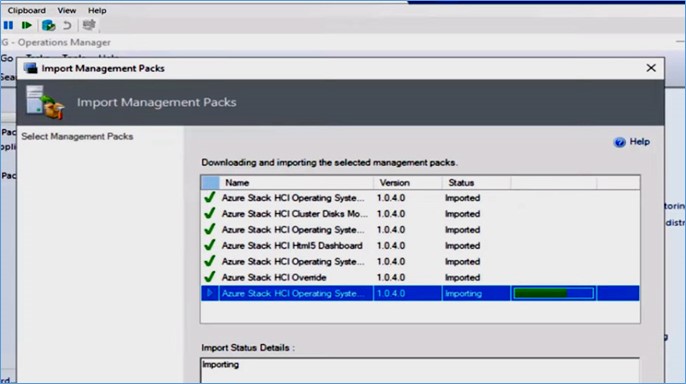
Next, import Cluster Management MP.
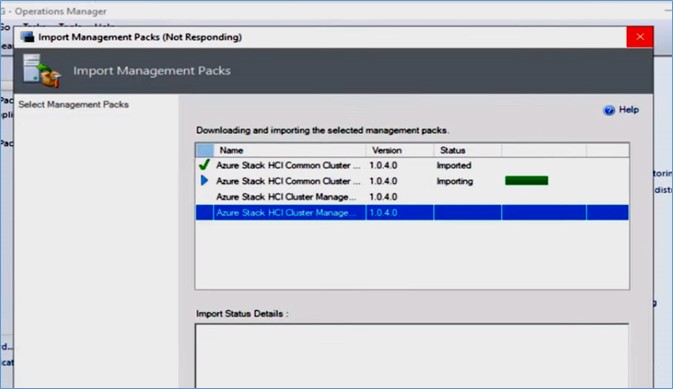
Next, import Hyper-V MP
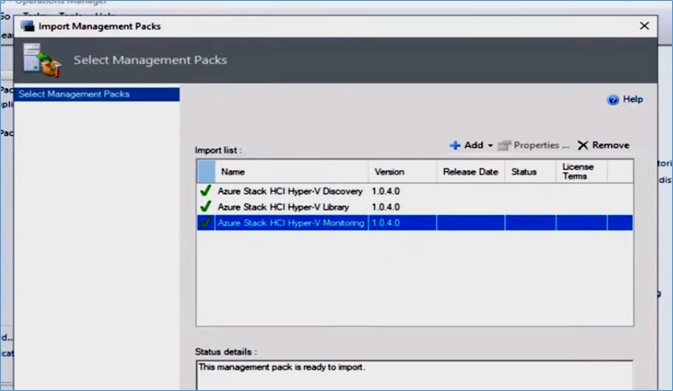
Next, import Software Defined Networking MP
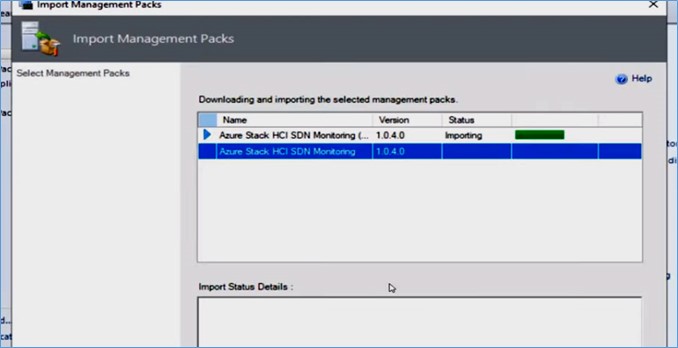
Next, import Storage Spaces Direct MP.
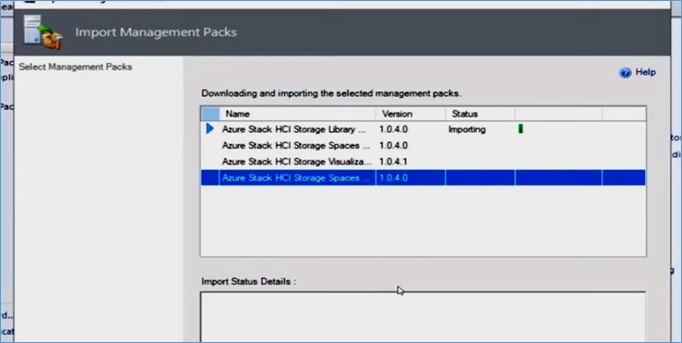
You will be prompted with the necessary corrective actions that you can take to address any issues or dependencies discovered by SCOM while importing these Management Packs.
Now, you can check the dashboards of these Management Packs. For instance, In BaseOS dashboards, you can view the HCI details similar to what you had for the Windows Server OS. You can also view all associated details.
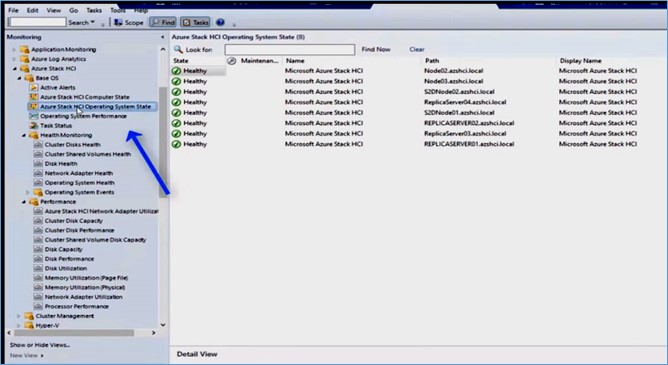
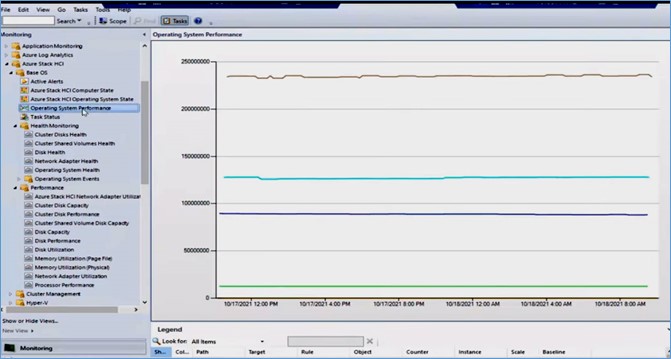
Cluster management-related MP monitors cluster services and components such as nodes, networks, resources, and resource groups. This helps report issues that can cause downtime or poor performance.
Hyper-V Management Pack monitors the Hyper-V role in HCI. It includes views for monitoring the virtual machines and their components running on the host computers, among other aspects.
By detecting alerting on and automatically responding to critical events and performance indicators, these Management Packs will reduce resolution time for issues and increase the overall availability and performance of your Azure Stack HCI environment.
Modernize management
Cloud is a disruptor or an alternative to data centres. It is common for System Center customers to adopt the Cloud, and some of them are even shutting down their data centres and moving to the Cloud. While the complete move to the Cloud takes time, Microsoft foresees the customers having a hybrid environment for the next few years. Their workloads would be split between On-prem and the Cloud. Customers consider the consistency of management experience and reuse of their existing investments. The customers want to continue to use their processes based on VMM, SCOM, and monitoring rules in SCOM. However, they want a consistent Cloud-based experience with minimum infrastructure to manage. Moreover, they want to leverage the advanced Cloud services for the governance of their entire fleet. Microsoft works to provide System Center functionality for a hybrid environment using Azure Arc and other means of connectivity.
Previews
https://aka.ms/SC2022preview
Reference
Microsoft Ignite Sessions